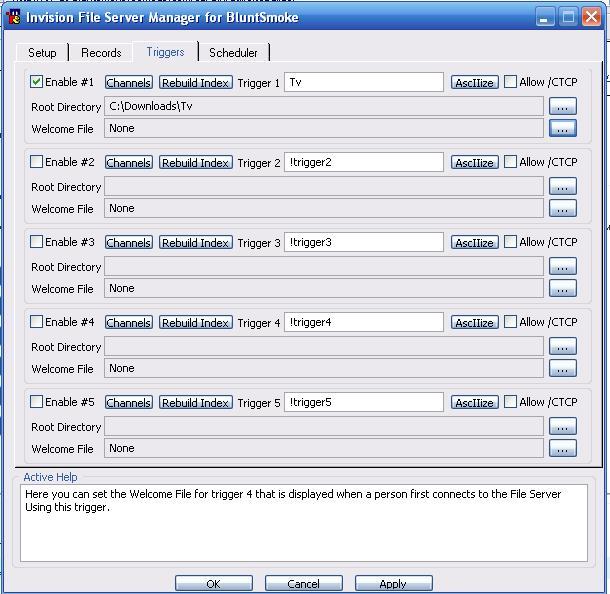Setting Up A File Server (FServe)
Setting Up A File Server on Invision
Once you have Invision installed, you will need to setup a permanant directory where you will be keeping the files you will be serving.
Step 1:
After Invision is Running & Connected To A Network. Go To Invision > File Server Manager. A Pop-Up Menu Will Open With All Your Fserve settings. Instead of Typing Out Word-For-Word Instructions, We Have Supplied You With A Screen Shot of What This Tab Should Look Like After You Check and Uncheck Certain Items.
Note:
Make Sure Your Settings Match This Exactally.
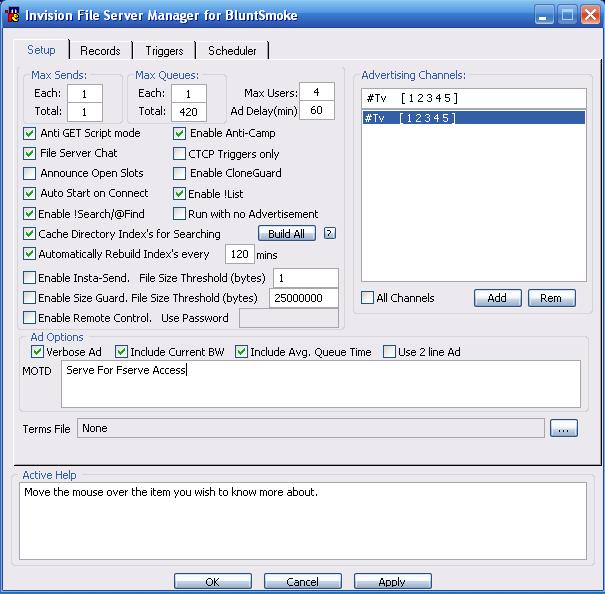
Step 2:
Once you've applied changes to your Setup Tab, you need to tab to the triggers tab. (NOTE: The Setup Tab and Triggers Tabs are the ONLY tabs you should adjust.) When you get to the Triggers Tab, Follow The Screen Shot Below.